Search Articles
29 Article(s) Found
Sort By
In the Online section of the Configure Site > Social Networking page, you can choose to use the Members Online feature, whether to use it by default, and whether to allow members to choose their privacy setting for showing whether they are...[ Read More... ]
Comments/Ratings (0)
Posted in Members & Social Networking App
You can access your website email online through your web hosting control panel, cPanel. It comes with various website email programs to choose from, all accessible from any computer with an internet connection! Step 3 below addresses...[ Read More... ]
Posted in Web Hosting Control Panel
Tagged access email online | access webmail | access website email | horde | roundcube | squirrelmail
Website Setup: In the Chat section of the Configure Site > Social Networking page, you can choose to enable the user-to-user real-time instant messaging feature. Like other features, you can choose the button images and...[ Read More... ]
Posted in Members & Social Networking App
If you like receiving/sending email from Outlook, or a similar desktop email program, you can easily set this up. You can get the setup details for your email accounts from your web hosting control panel, cPanel. For individual email...[ Read More... ]
Posted in Web Hosting Control Panel
**Update, as of Ultimate Web Builder 3.4 (all versions!), you can easily format your webpage using Divs, as described here: Further Formatting Webpage With Divs - Without Coding!
Now onto creating tables, for tabular data (like our comparison...[ Read More... ]
Posted in Content Management
Tagged add table | format webpage with table | stylize table | insert table | table properties | edit table
Use the easy text editor for adding text and inline photos to your page. You can add a table to the editor box to add more format stylings. Use the Insert image icon on the text editor box to add an image by inputting its URL. Or add photos from...[ Read More... ]
Posted in Photos App
You can upload a customized icon for your website to display on the top of the internet browser - also called a favicon - from the Configure Site > Internet Browser Icon menu on your website Admin Panel.
Just upload your Icon File on the...[ Read More... ]
Posted in Custom Internet Browser Favicon
Tagged create favicon | custom favicon | custom icon | website icon | internet browser icon | ico file
RSS feeds are another way for your web audience to connect to/read your content. And also you can use your rss feed page url (i.e. your-website.com/feed.xml) to share your website content and posts automatically to social networking websites,...[ Read More... ]
Posted in RSS Feed Generator Tool
In the Block section of the Configure Site > Social Networking page, you can choose to allow members to block other members. Like other features, you can choose the button images to block/unblock a member, and how to...[ Read More... ]
Posted in Members & Social Networking App
First, you will need to login to your Apple Developer account to do the initial setup and get the necessary values. Then go to your website admin panel, Configure Site > Social Login to fill in the values you got, and activate the Apple Sign In...[ Read More... ]
Posted in Social Login & Meta Tags
Getting Started (4)
Configure Website (1)
SEO Tool & Tips (1)
Stylize Website (1)
Responsive App (2)
Content Management (9)
Photos App (5)
Mosaic Grid App (1)
Password Protect, Members Restrict Acess (1)
Members & Social Networking App (17)
Social Login & Meta Tags (5)
Comments & Ratings App (5)
Page/Upload Likes & Unlikes App (1)
Page/Upload Shares App (1)
Timeline App (1)
Mailing List App (5)
Contact Form App (1)
E-Commerce App (10)
HTML Ad(d)s App (1)
Ad(d)s App (1)
Docs App (1)
Feeds App (1)
Backup Database Tool (1)
Custom Coding (1)
Sitemap Generator Tool (1)
RSS Feed Generator Tool (2)
Custom Internet Browser Favicon (1)
Admins & Moderators Management (1)
Multi-Language Website, Multiple Configurations (3)
Articles App (1)
Forms & Surveys Builder (1)
Polls App (1)
Calendar Events App (2)
Credits App (1)
Rewards App (1)
Listings Directory App (4)
Classifieds App (1)
Message Boards (Forum) App (1)
Scrapbooks App (1)
Photo Uploads App (2)
Video Uploads App (1)
Audio Uploads App (1)
File Uploads App (1)
Site Maintenance Redirect App (1)
Web Hosting Control Panel (11)
Configure Website (1)
SEO Tool & Tips (1)
Stylize Website (1)
Responsive App (2)
Content Management (9)
Photos App (5)
Mosaic Grid App (1)
Password Protect, Members Restrict Acess (1)
Members & Social Networking App (17)
Social Login & Meta Tags (5)
Comments & Ratings App (5)
Page/Upload Likes & Unlikes App (1)
Page/Upload Shares App (1)
Timeline App (1)
Mailing List App (5)
Contact Form App (1)
E-Commerce App (10)
HTML Ad(d)s App (1)
Ad(d)s App (1)
Docs App (1)
Feeds App (1)
Backup Database Tool (1)
Custom Coding (1)
Sitemap Generator Tool (1)
RSS Feed Generator Tool (2)
Custom Internet Browser Favicon (1)
Admins & Moderators Management (1)
Multi-Language Website, Multiple Configurations (3)
Articles App (1)
Forms & Surveys Builder (1)
Polls App (1)
Calendar Events App (2)
Credits App (1)
Rewards App (1)
Listings Directory App (4)
Classifieds App (1)
Message Boards (Forum) App (1)
Scrapbooks App (1)
Photo Uploads App (2)
Video Uploads App (1)
Audio Uploads App (1)
File Uploads App (1)
Site Maintenance Redirect App (1)
Web Hosting Control Panel (11)
UltimateWB is proudly built on UltimateWB!
Product


This is the official website of Ultimate Web Builder software, a product of RE Designs Web Solutions.


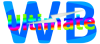
 Report a concern
Report a concern